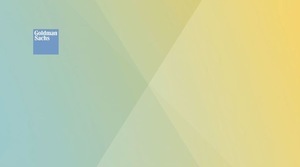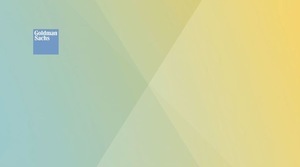Virtual Event and Interview Toolkit
Best practices for GS Professionals - download here
updated 2/27/24
- We encourage colleagues to use the above understanding and their judgement in terms of how they present on camera (clothing, backgrounds, etc.) – there is no need to dress overly formally or stress too much about how clean your living room is, but at the same time, use judgement in terms of trying to mitigate distracting noise or visuals and safeguarding confidential information.
- A good rule of thumb is to treat a virtual event as you would an in-person event: be punctual and considerate, avoid overly personal topics for small talk, and focus on providing a welcoming and positive candidate experience.
- If things are hectic at home and you’re not able to present, let your team know.
- It’s best practice to begin your events with general house-keeping rules inclusive of guidance for how to mute/unmute and when, use of the chat room feature etc. Starting with this guidance will help to avoid disruptions during the event.
- For formal presentations, (i.e. divisional one on ones, Firmwide overviews etc.) we suggest presenting in an area with a clear background to avoid distraction whereas for coffee chats and more informal gatherings you can use your judgement.
- Note: Zoom images render best on green screen but in lieu of this, a solid background works best. Painting, plants etc. will still be visible on screen if not removed.
- That said, when using a Zoom image, avoid wearing green or other colors that may cause you to merge into the background image. It’s always best practice to test out what you’re going to wear in front of the screen ahead of presenting.
- If concerned, be sure to test your audio with a teammate in advance and ensure other feeds aren’t disrupting the connection. TVs, radios, microwaves and phones can impact the way the audio comes in so ensuring all these devices are off or silenced is a good best practice.
- The use of personal Zoom accounts for Goldman Sachs meetings is strictly prohibited.
- Change your Personal Meeting ID password regularly (minimum of nine digits). Importantly, when hosting external meetings, avoid using your Personal Meeting ID and instead use a randomly generated meeting ID with a robust nine-digit password.
- For internal-only meetings, we recommend allowing only signed-in users to join.
- Use the Waiting Room to control who enters your meeting. Always click on “Manage Participants” to ensure you are aware of who is in a meeting, whether internal or external, and view these additional instructions for removing participants or putting them on hold.
Background images for Zoom meetings: